How-to: Look up a specific person’s publications or research outputs?

In Altmetric Explorer, there are a few different ways to search for research outputs of a particular author. If your institution or company has a custom Altmetric Explorer data integration, you’ll be able to quickly search for an author at your institution by name. If not, have no fear, there are a couple other ways you can search for an author. First, let’s discuss how you can search by author if your institution does have a data integration.
When you login to Altmetric Explorer, you’ll quickly be able to see if your institution’s subscription includes a custom data integration. On the left side of the screen, you’ll see a building icon – this icon denotes that we have worked with your institution to reflect your author and department data. Click on the building icon to view your institution’s Authors and Departments. Authors are listed alphabetically; simply click on a person’s name to view their research outputs with Altmetric mentions. It’s as easy as that!
Alternatively, navigating back to the homepage, you can type an author’s name in the Quick Search bar located in the upper right corner of the screen. Finally, you can also search by author in the Advanced Search. Click the blue ‘Edit Search’ button at the top of your screen to open the Advanced Search. In the upper left corner, you’ll be able to search for a ‘Verified Author’ or authors at your institution by typing in their name(s).
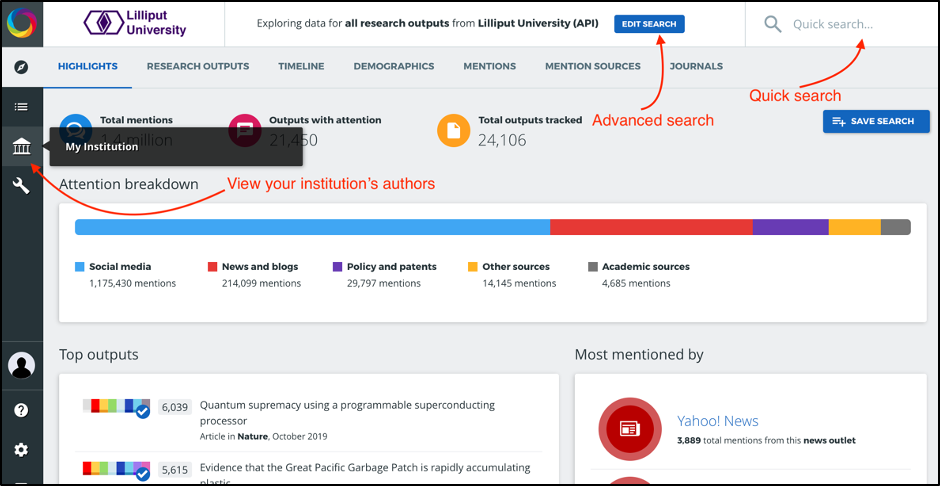
But what if you want to search for an author who doesn’t work at your institution? Or what if your company or organization doesn’t have a custom data integration? If that’s the case, you have 3 options:
- Search by ORCiD
- Search by Keyword and Affiliation
- Search by Scholarly Identifier
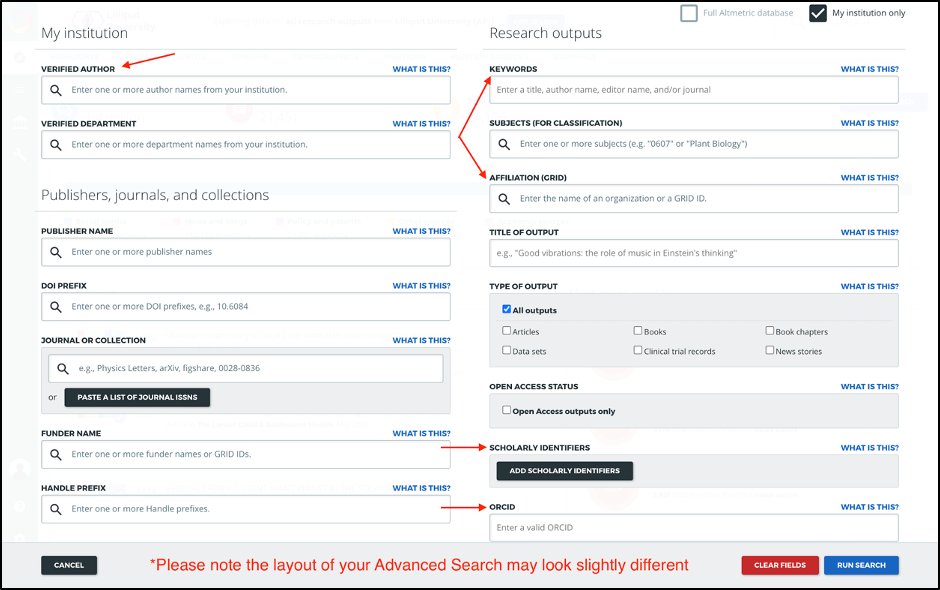
Searching by ORCiD is quick and easy. Open the Advanced Search by clicking the blue ‘Edit Search’ button at the top of the screen. Scroll down a bit and you’ll see a search box labeled ‘ORCiD’. Paste in an author’s ORCiD and run your search. Please note that you can only search one ORCiD at a time and the accuracy of the results is dependent on the author keeping their ORCiD profile up to date.
Another option is to search by Keyword and Affiliation in the Advanced Search. In the ‘Keywords’ search box at the top of your advanced search screen, type in the author’s name. Next, type in their academic or professional affiliation in the ‘Affiliation (GRID)’ search bar. When you run your search, this will look for the author’s name in the author field of a publication and also search their academic/professional affiliation. Please note that this method may not give you comprehensive or fully accurate results, particularly if the author has a common name.
Finally, you can also search by a group of Scholarly Identifiers. If you have a list of research outputs by an author, you can paste a list of the publications’ DOIs, ISBNs, PMIDs, etc., into the ‘Scholarly Identifiers’ section of the Advanced Search. You have the ability to paste up to 25,000 identifiers at a time.
Bonus tip: there is one other way to search for an author’s outputs. This requires a Dimensions subscription. View this blog post for more information or watch this short video.
Click here to view the video tutorial that accompanies this post.
Register here to receive the latest news and updates from Altmetric
