How to: Search by subject area in Altmetric Explorer using FoR codes

Are you interested in tracking and analyzing the research landscape of specific fields? If you need an understanding of the attention research in a particular subject area is receiving, consider using FoR codes in Altmetric Explorer!
What are FoR codes?
First, what are FoR codes? FoR stands for Fields of Research. The Fields of Research (FoR) classification is a component of the Australian and New Zealand Standard Research Classification system, which you can read more about on their website. Altmetric gets this data from Dimensions, which is one of our companion products. Codes are automatically assigned using an algorithm, and are assigned at the level of the publication, i.e. the classification of the journal in which the output was published is not taken into account unless the algorithm does not have enough data. The FoR system is hierarchical, with major fields subdivided into minor fields. Visit Dimension’s Fields of Research page to learn more about the hierarchy and to view the codes you can use to search in Altmetric Explorer. Here is an example structure for one subject area:
07 Agricultural and Veterinary Sciences
- 0701 Agriculture, Land and Farm Management
- 0702 Animal Production
- 0703 Crop and Pasture Production
- 0704 Fisheries Sciences
- 0705 Forestry Sciences
- 0706 Horticultural Production
- 0707 Veterinary Sciences
- 0799 Other Agricultural and Veterinary Sciences
Using FoR codes in Altmetric Explorer
In Altmetric Explorer, you have the ability to search by subject area using FoR codes. To open the advanced search, click the blue edit search button at the top of your screen. Please note that your advanced search layout may be slightly different—it depends on your organization’s subscription. If your organization has a custom data integration, you’ll see two tick boxes in the upper right corner. If you’d like to do a landscape analysis or compare to another institution, i.e. search beyond your organization’s research, make sure the full Altmetric database box is ticked. If you don’t see these boxes, don’t worry, that simply means that your default view is the full database.
In the advanced search, you’ll see that one of the search filters is labeled SUBJECTS (FOR CLASSIFICATION). This is the filter you will use. If you know the code you’d like to search, you can type in the number. Otherwise, you can start typing in a word and suggestions will auto-populate. You can choose to search more than one FoR code at a time—these will automatically be ORed together. There is no AND function at this time. For these broad searches, you will probably want to put a publication date limit on your search as well. You can limit by date at the bottom of the advanced search screen. Remember, you can also put additional limits on your search such as searching for your peer institutions in the AFFILIATION (GRID) filter, or searching by publisher or journal title.
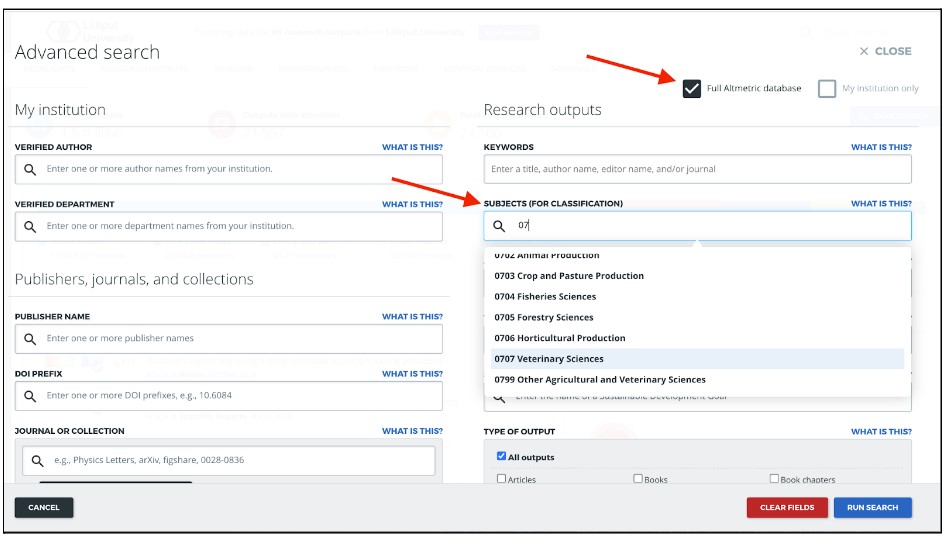
If you navigate to the Research Outputs tab, and view the results as a list, on the right side of the screen you’ll see the FoR codes assigned to each output. In this case, 0707 Veterinary Sciences should appear on all of them. This code’s “parent” code will also appear, i.e. 07 Agricultural and Veterinary Sciences.
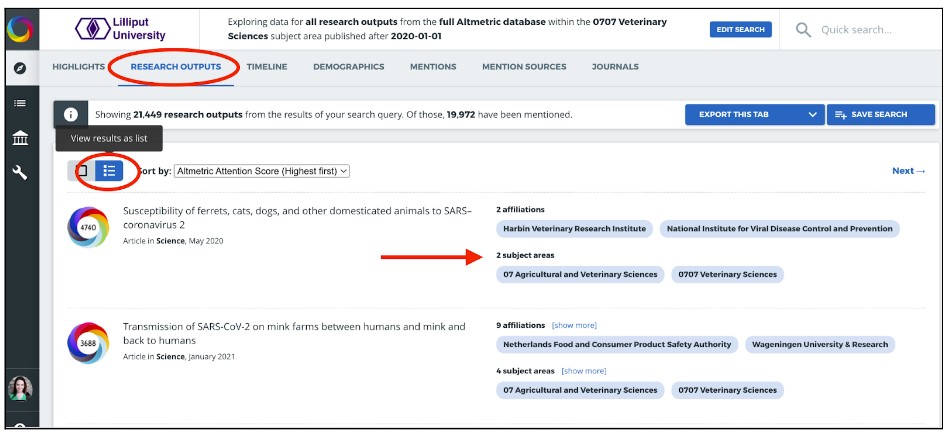
Now, you can use the tabs in Altmetric Explorer to answer questions such as:
- Where in the world are people talking about veterinary research the most?
-
- Use the Demographics tab to view heatmaps for Twitter, Facebook, News, and Policy.
- What news sources are talking about veterinary research? Should we target those for press releases?
-
- Use the Mention Sources tab to easily see which news outlets mention this research the most.
- Who are the Twitter influencers? Should you follow them and engage with them on Twitter?
-
- In the Mention Sources tab, you can quickly see which Twitter accounts share this research often and how many followers they have.
- What blogs should I be reading? Should I submit a guest blog post?
- You can also search by blogs in the Mention Sources tab, revealing which blogs are prolific in this area.
To learn more about the functionality of the different tabs in Altmetric Explorer, consider reviewing one of our introductory guides:
- An Introductory Guide for Institutions
- An Introductory Guide for Publishers
- An Introductory Guide for Pharmaceutical Companies
In summary, FoR codes, or Fields of Research codes, cover areas of academic research at a high level and work well for non-granular landscape analyses or comparative analyses. If you would like to hear more about this, watch our webinar on ‘How to search by subject area’.
If you have any questions, please contact [email protected].
